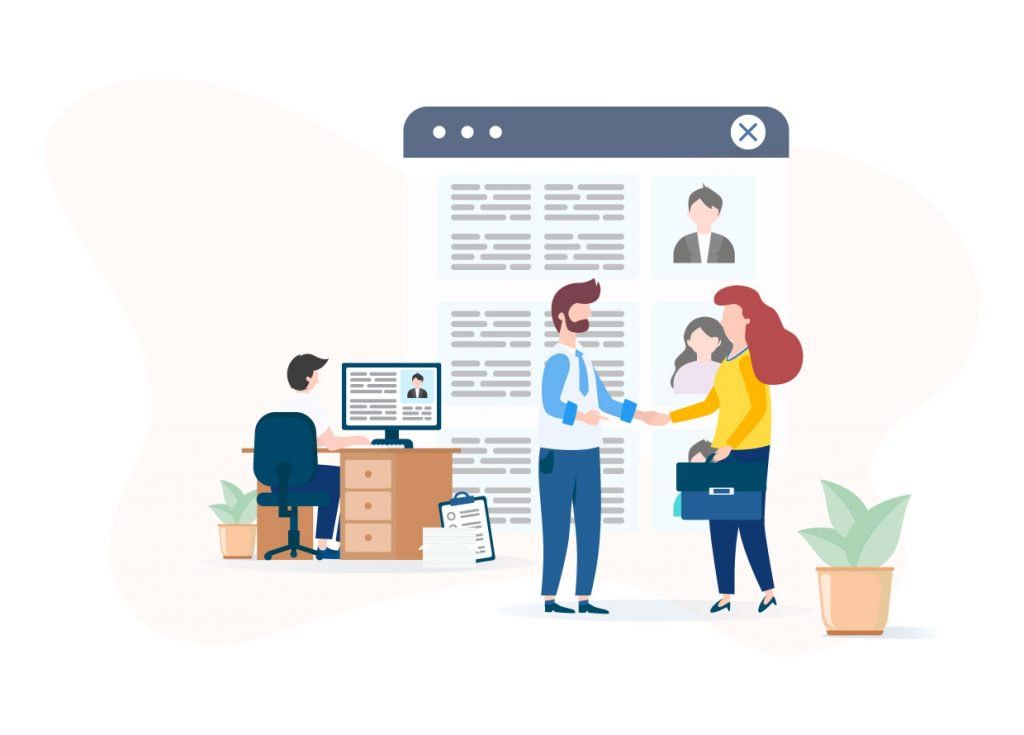Tips & News | Contact
Explanation of Eazlee CMS
CONTACT
De Strubbenweg 21,
1327 GB te Almere
0320-320142
info@eazlee.com
support@eazlee.com
KVK: 74669958
BTW: NL859986834B01
HELPDESK
GENERAL
Comparisons
Services
© 2025
All rights reserved | Eazlee BV